If you never used an advertisement blocker or do not even know that such
things exists, this article is for you. A normal users who buys a smartphone
for just clicking pictures and browsing social media never pays much attention
to the ads which is being shown to him/her. These kinds of people are mostly
OKAY with them and can wait 10 to 15 seconds to watch an advertisement in a
Android app.
Android apps servers advertisements in different forms, such as text, banners
and videos. People download random apps and games from Play Store and served
with advertisements within 5 minutes or even less. Some apps do it very
aggressively and bombard users with ads after tapping something in the
app.
You can block all these kinds of advertisements easily on any android phone
and save some time as well as you can take advantages of your full phone
screen. When these advertisement are blocked, the banner ads which you see in
bottom of app or at other parts of app, they all disappear.
There are three easy ways you can blocks ads on your Android phone. One of
these methods require you to have a rooted phone and the other two methods
works without root for almost everyone. I am going to discuss about the
non-root methods first because an average Android does not understand what
Root is.
Non-Root Method
There are two methods for blocking ads on non-rooted Android.
1. Private DNS (Android 9+).
Android 9 introduced the private DNS feature. It is available in most
android phones running Android 9 and above. Some phone manufacturers hides
this options in their software so the user can not access it. As far as I
know it is hidden somewhere deep in MIUI android pie and you have to find it
using Activity Launcher app. If you are not sure if its available in your
Settings of your phone (usually its under Network/Internet settings) , you
can search on Google about it. Once you find it, you can follow below steps,
otherwise you can use the second method.
We gonna use adguard DNS to block ads. Adguard provides DNS service which
also blocks ads requests from your network.
How to set adguard as your private DNS-
-
Find the Private DNS settings first. For me, its in
Settings > Network & Internet
-
Tap on Private DNS and then check on
"Private DNS provider hostname".
-
Now enter dns.adguard.com in the text field and tap on
Save.
- Thats it. You enabled it successfully.
There are other DNS address which you can use for blocking ads. If you have
trust issues with these DNS providers, please search on Google about them
before trying. Also remember that if your internet gives any kind of issue
when Private DNS is turned on, it means that the DNS provider is working
slow. You can try turning it off and see if everything goes back to
normal.
-
dns-family.adguard.com (same as above DNS but this one blocks
porn websites too)
- dns.quad9.net
2. VPN based Ad Blockers
Its clear from the name, this method utilize the VPN connection feature of
Android to block ads. This is by far gives the best results in blocking
advertisements. Well, you don't have to setup VPNs manually. We are going to
use some trusted third party apps which can turn on/off advertisement
blocking with just one tap.
For this article, I am going to use DNS66 app, which is an open source app.
It is hosted on Fdroid and is completely safe to use.
-
Download DNS66 from
Fdroid. (Direct Link)
- Install the apk and launch DNS66.
- Tap on the refresh icon shown in top right.
-
Tap on the big START button and allow the app to make VPN
connection.
-
It everything goes fine, it will be enabled and you can have adfree
experience now (mostly).
Qaud66 allows you to add custom hosts file by adding a direct URL to it. If
you are new and do not want to bother search for Hosts files, the default
option is fine. You can find more hosts file at
Energized Protection.
In DNS66, you can even select apps in which you want to apply ad blocking.
Blockada, Adguard and AdClear are some other apps which works on the same
principle of VPN based blocking.
Root based Ad blocker
Root based ad blockers were used to be a thing years ago when root was
popular. The availability of VPN based root blockers reduced the usage of
root based ad blockers. Adaway is one such app which is still being
updated by developers. Since we are talking about root based ad blockers,
Energized Protection should be mentioned here also. Its not an app
actually, its a magisk module. People who are familiar with root/Magisk
modules would find it easy to install it. The same goes for AdAway app as
well. Energized protection is more powerful as compared to AdAway, but
personally for me, its a hassle to whitelist and blacklist links in it.
AdAway is easy in case of white/blacklisting URLs.
How to use AdAway
AdAway works fine on lower versions below pie. And for Android Pie+, users
have to enable systemless hosts from magisk manager settings. It is
because of some read write protection introduced in system by Google. Here
are the steps to use AdAway-
-
Install
AdAway apk from Fdroid
-
Skip this second step if you are not running Android Pie+. If you are
using pie or above, first go to Magisk Manager settings and enable
Systemless hosts option. Reboot after enabling that option and follow
the next steps as usual.
- Open the AdAway and grant root permission.
-
Tap on the big red "Enable Ad-Blocking" button which you see in the
main page.
-
Thats it, you are done. In some cases, it requires a reboot for
changes to take effect. I have personally tested it on Android Pie and
ten, and it works fine without reboot.
You can specify more hosts sources by adding urls of raw hosts files. It
also allows blacklisting and whitelisting of URLs, making it easier to add
and remove URLs when something goes wrong.








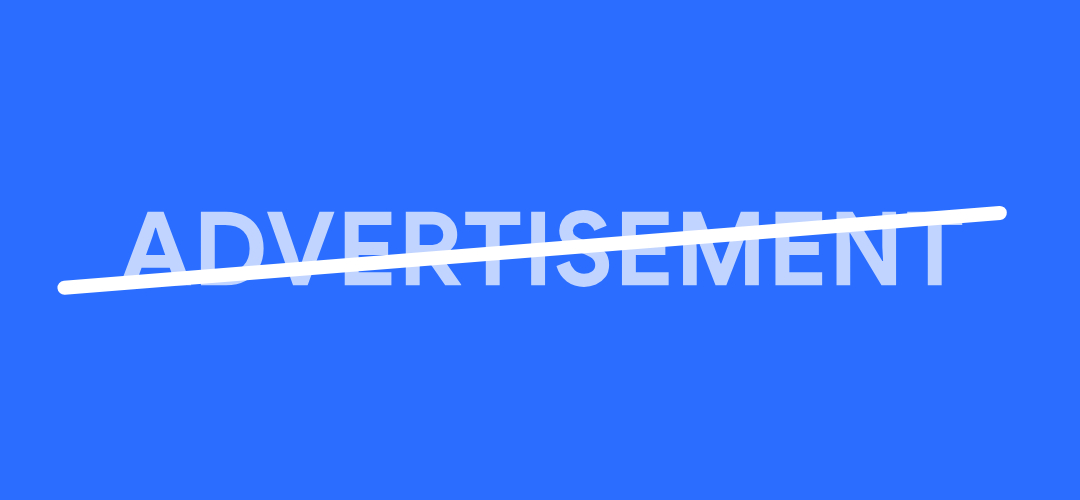
Post a Comment